Troubleshooting Homework
You can assign homework to your patients for FREE! Here are answers to commonly asked questions to help you understand the homework assignment process—from sending the initial invitation to patients accepting and setting up their accounts.
Has my patient been assigned homework?
To check if you've assigned homework to a patient:
- Go to your patient's profile, and click on Homework in the left sidebar.
- If no homework is assigned, you’ll see "Get Started With Homework" at the top of the screen and “Homework plan is empty." See screenshot below:

Note: If there are no available treatments, it's because you must a add a treatment to the patient's plan and use it at least once, for it to appear under "Available Treatments" to assign for homework.
What if I’ve assigned homework, but my patient hasn’t accepted the invitation or set up an account?
If you've assigned homework but your patient hasn't accepted the invitation to set up an account yet:
- The Homework screen will show Invitation is Pending under your patient's profile.
- You can resend the invitation by clicking Resend in the top right corner of the screen.
See image below

Can I change their email address for homework?
If your patient hasn’t set up their account, you can change their email address. Just click into Patient Email field, update the address, and click Resend.

What does it look like if my patient has accepted the homework invitation?
Once your patient has accepted the invitation and set up their account, the Resend option will no longer be available. Instead, you will see Homework is Active at the top of your screen in your patient’s profile under the Homework section. See screenshot below.

If my patient already accepted the invitation, but I'd like to send them a link to log in again, how do I do that?
Click the Send Reminder button (see button above). This will send them an email with a link prompting them to view their homework. See the email your patient receives below.

If my patient has already set up their account, can they change their email?
Yes, they can! Your patient will need to log into their account with their current email address and password to make this change.
Here are the steps for your patient to change their email address:
- Log into the Virtual Rehab Center with the current email address and password.
- Click "Account" in the lower-left corner of the screen.
- Click the Edit button (pencil icon) next to your email address.
- Enter your new email address and your existing password and click update.
- Check your new email for a verification link to confirm your address.

They can now log in with their new email address. All emails about the Virtual Rehab Center will now go to that address.
Share this link with your patients who need the steps to change their email address.
What if my patient tries to accept the invitation after 7 days have passed?
No worries! After 7 days, your patient will automatically receive a new link via email to activate their account. Once they click to activate, they can log in and get started with their homework. (See example email below)
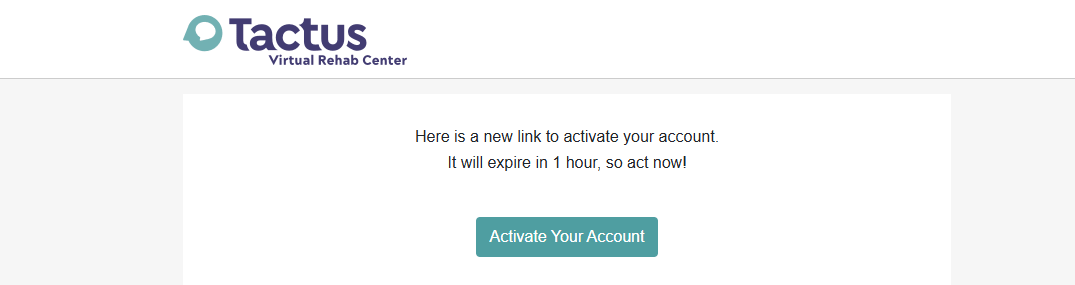
My patient is having trouble finding the homework emails. Can you help?
Yes! It is possible that the emails are going to their junk or spam folders. Try searching for emails from vrcsupport [at] tactustherapy [dot] com. Also, be sure to check to make sure they are checking the right email that you have assigned their homework. In their homework plan, under 'Homework is Active' you can view their assigned email (see screenshot below).

Can my patient access their homework after I have discharged them in the Virtual Rehab Center?
Access to homework is only available while a patient is active on your list in the Virtual Rehab Center. Once a patient is discharged, their access is paused.
If they try to log in after discharge, they’ll see a message letting them know their account is no longer active. If continued access is needed, you can always reactivate the patient to resume access.
