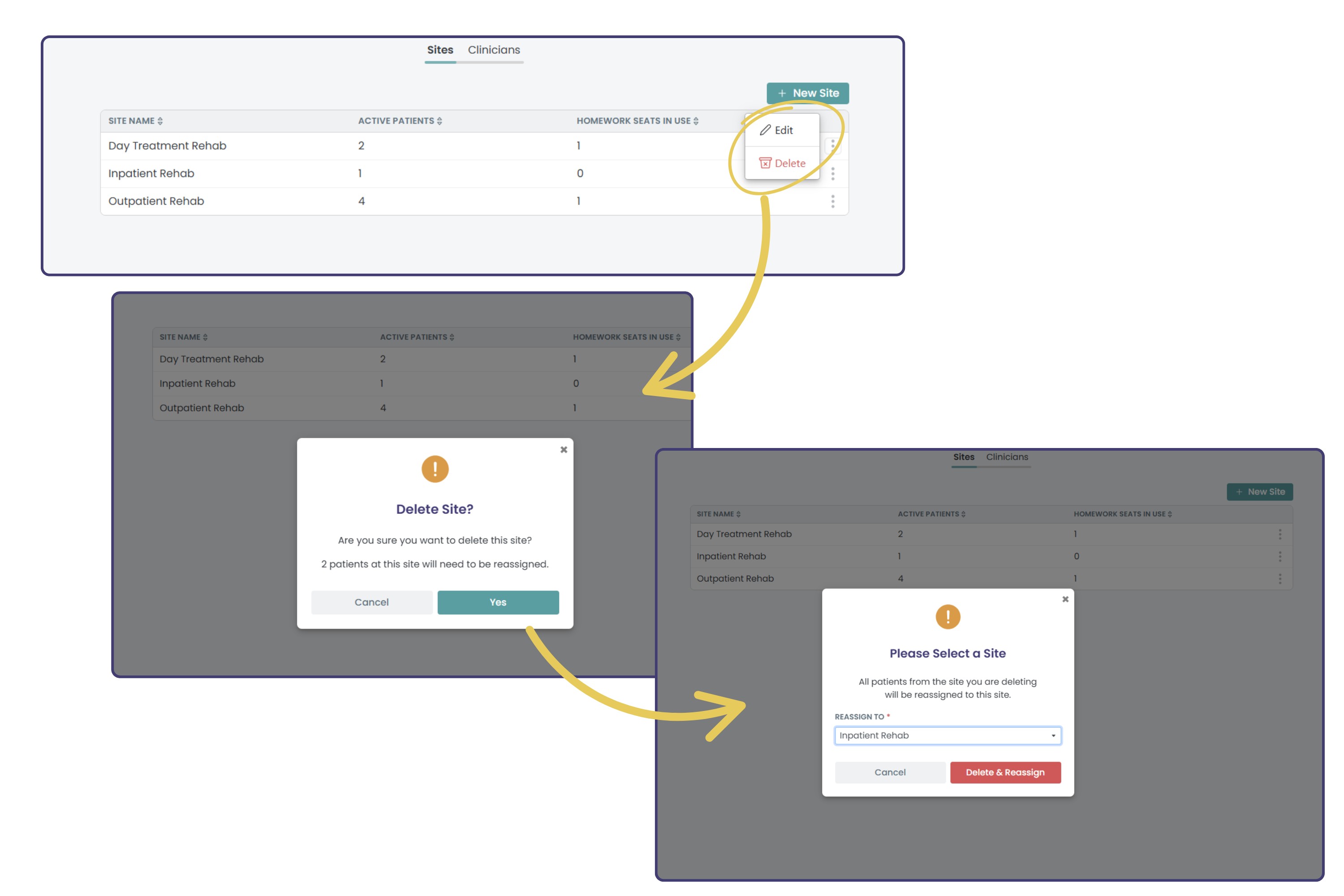Getting Started with Your Group Plan for Managers
Welcome to the Tactus Virtual Rehab Center Group Plan! Getting your group set up is quick and easy. Follow these steps to get started:
Step 1: Log into Your Account
As the organization manager, you’ll receive an email to set a password and log into the Tactus Virtual Rehab Center.
The email link will take you there, but when you want to come back, go to rehab.tactustherapy.com to log in.
Step 2: Go to the Organization submenu
You'll find it after clicking on Account in the lower left sidebar.
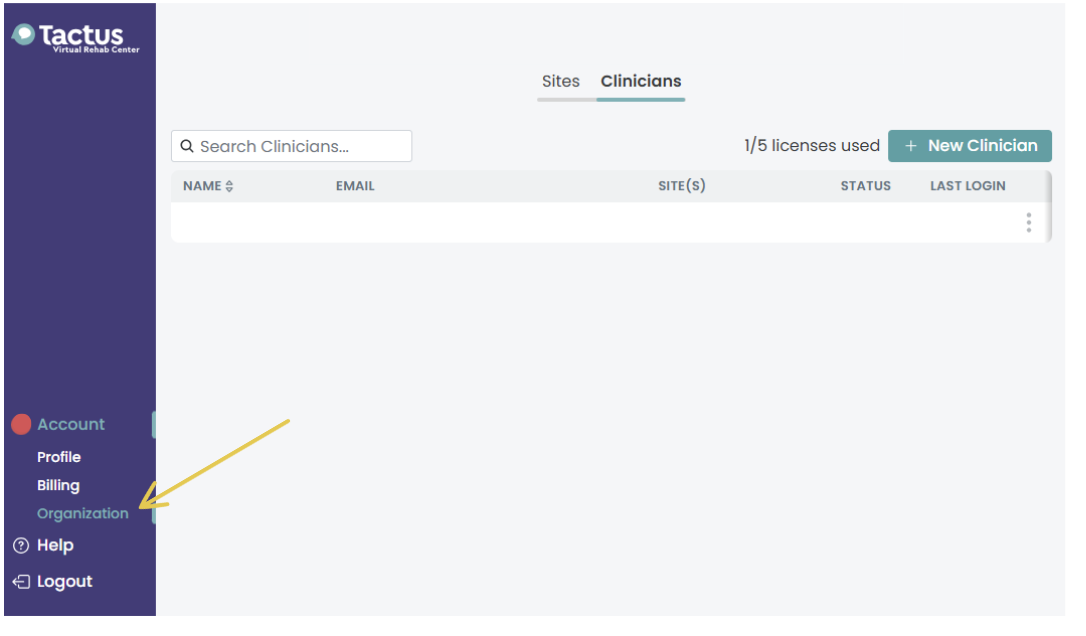
Step 3: Add your Site(s)
Sites make it easier to manage and organize patients. Clinicians assign patients to a site, can filter the patient list by site(s), and transfer patients between sites as needed.
Click + New Site and add a site name. You can use your organization name or a specific department in your organization. Select + Create.
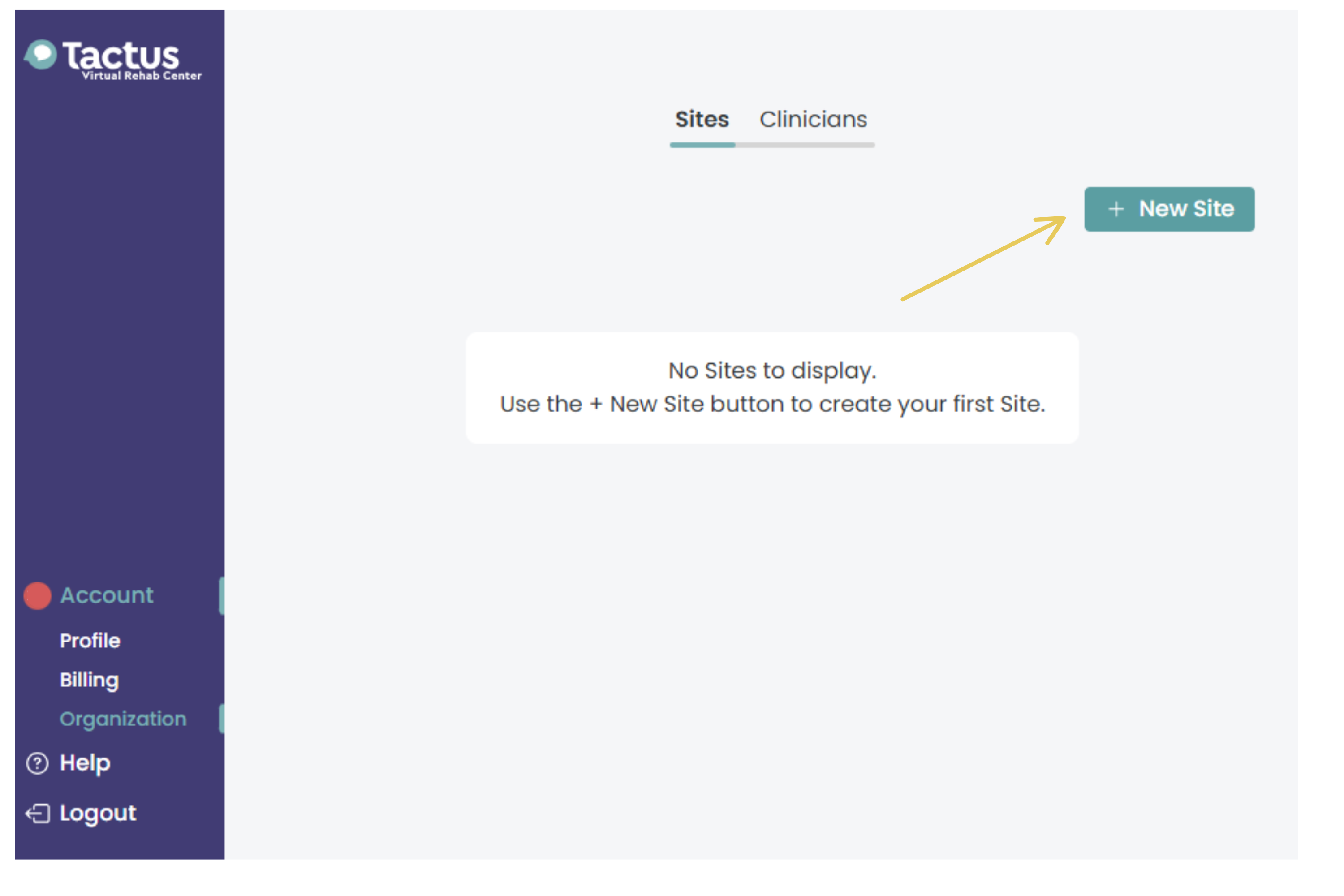
If you would like, you can set up additional sites within your organization (e.g., specific departments like Inpatient, Outpatient Rehab, clinic locations, Sarah's patients, etc.).
To set up additional sites: Click + New Site, enter another Site Name, and click + Create.
Note: You can start with one site, and add additional sites later. Site names can be edited by clicking the three dots at the end of the row.
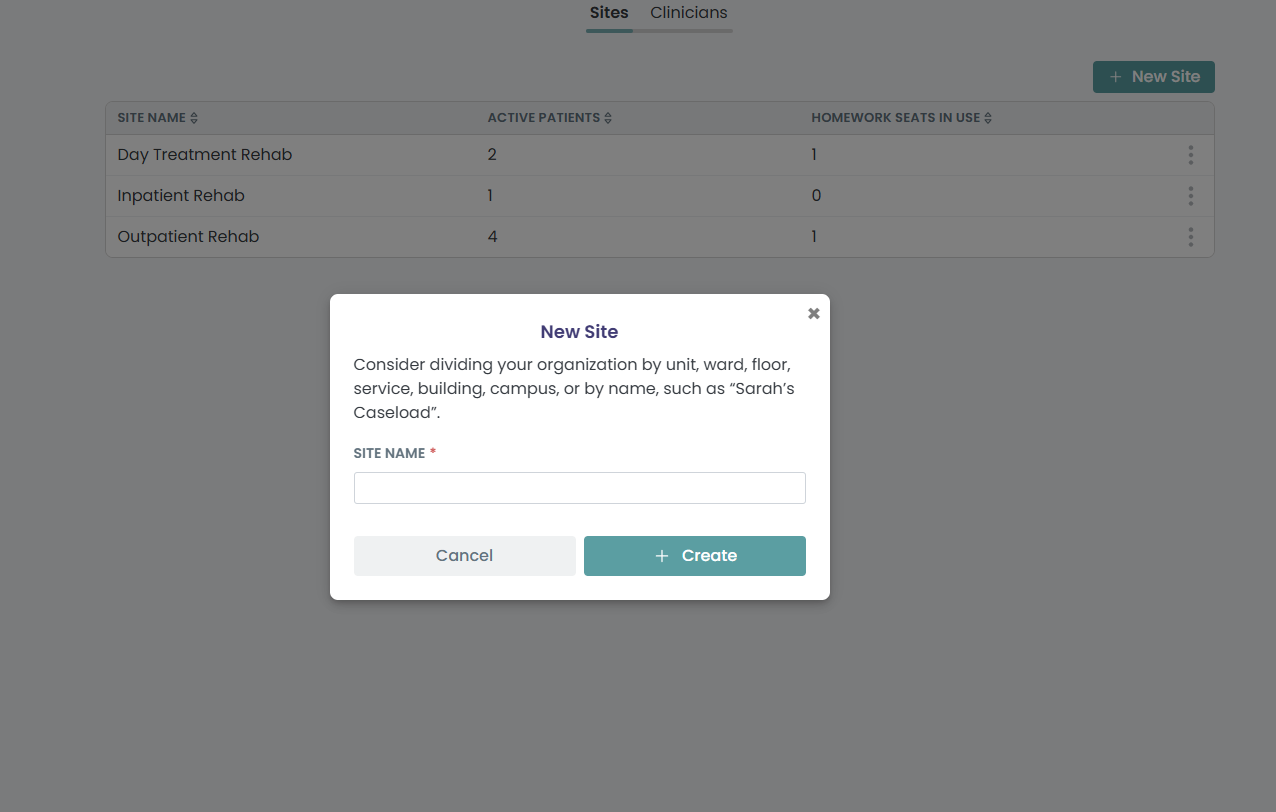
Step 4: Add Clinicians
After you have set up your site(s), you can add your clinicians. You will need your clinicians' names and the email addresses they will use to log in to the Virtual Rehab Center.
To add your clinicians:
- Click on Clinicians at the top of the screen (next to Sites). Your available licenses are displayed.

- Click + New Clinician and enter the clinician’s first name, last name, and email.
- Click + Send Invite to send an automatic email prompting the clinician to set up a password and log in.
- Repeat until all allotted licenses are assigned.
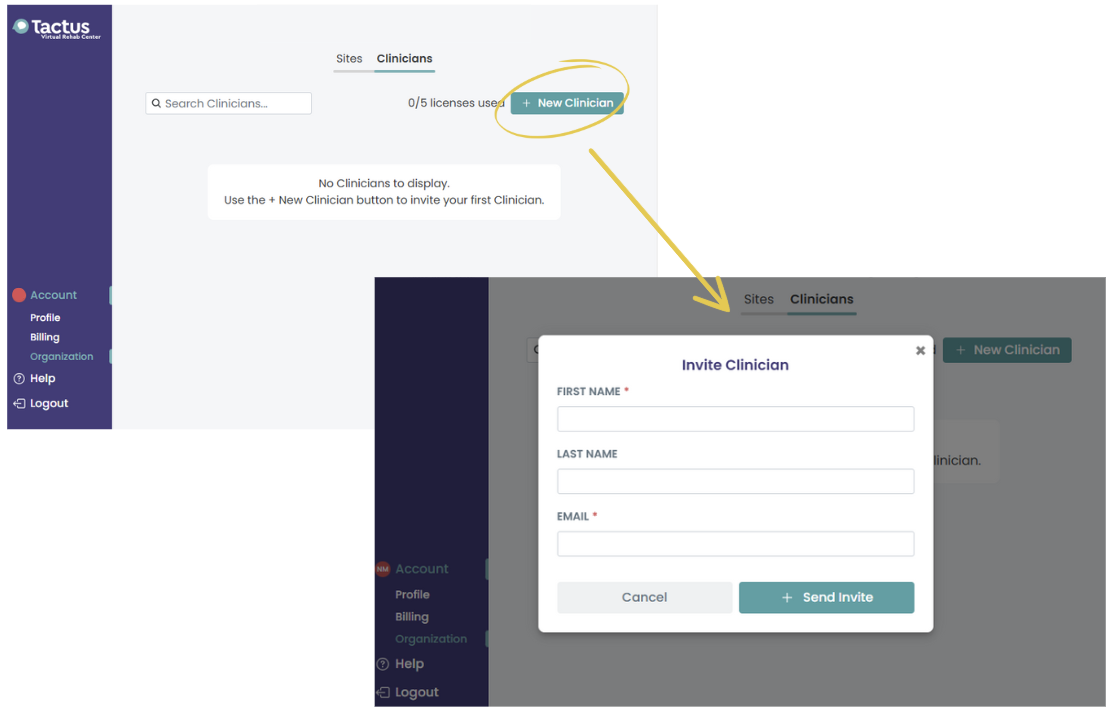
Add Yourself as a Clinician
If one of the licenses is for you, enter your name and email under the Clinicians tab and click + Send Invite. Once added, you'll see all the Virtual Rehab Center (VRC) menu options appear on the left sidebar.
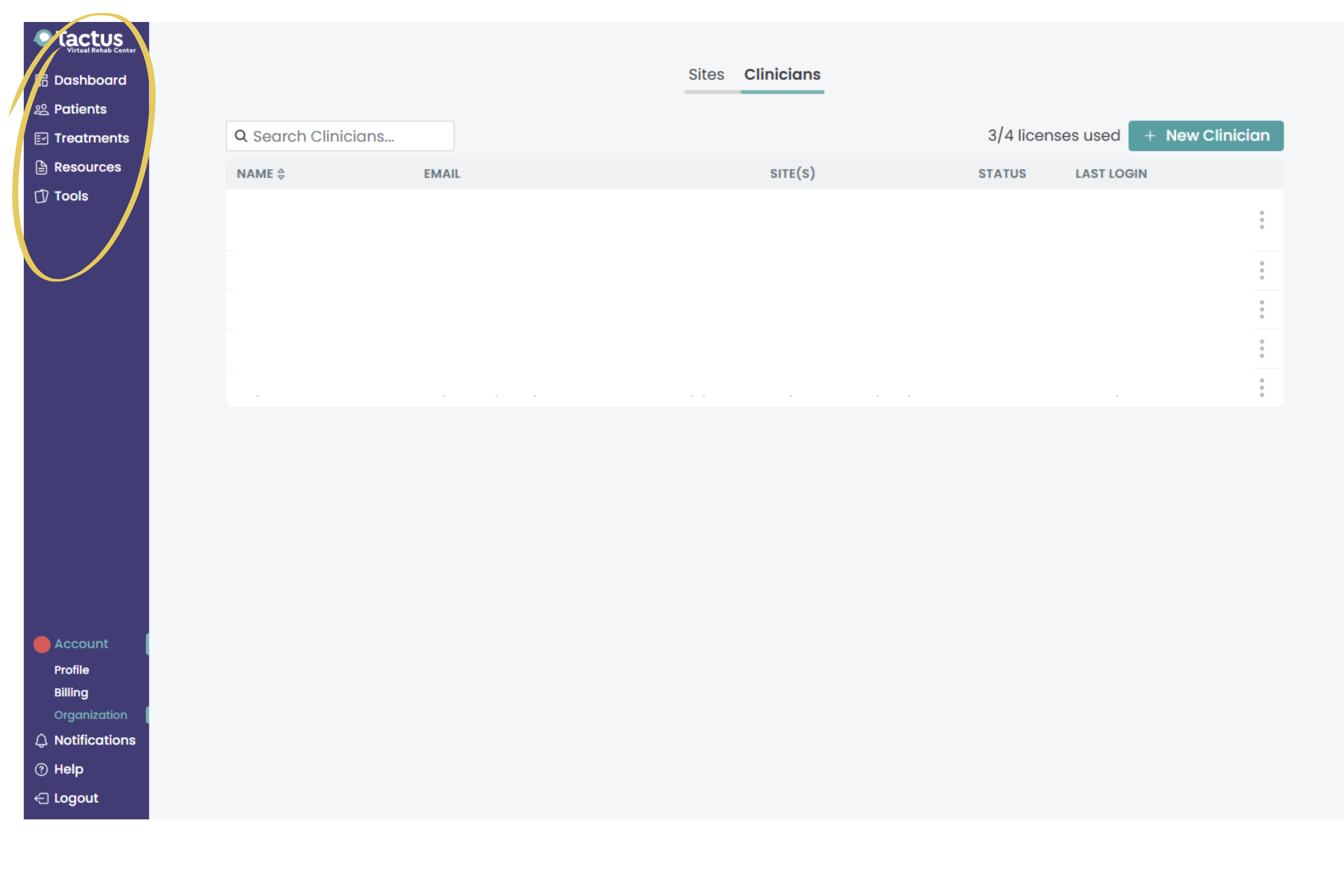
Manage Clinician Licenses
1) Navigate to the Organization Page
To make changes to your site or add clinicians, go to the Organization page.
Click on: Account (in the lower left sidebar) > Organization (submenu below Account) > Clinicians (next to Sites in the center) to manage clinician licenses
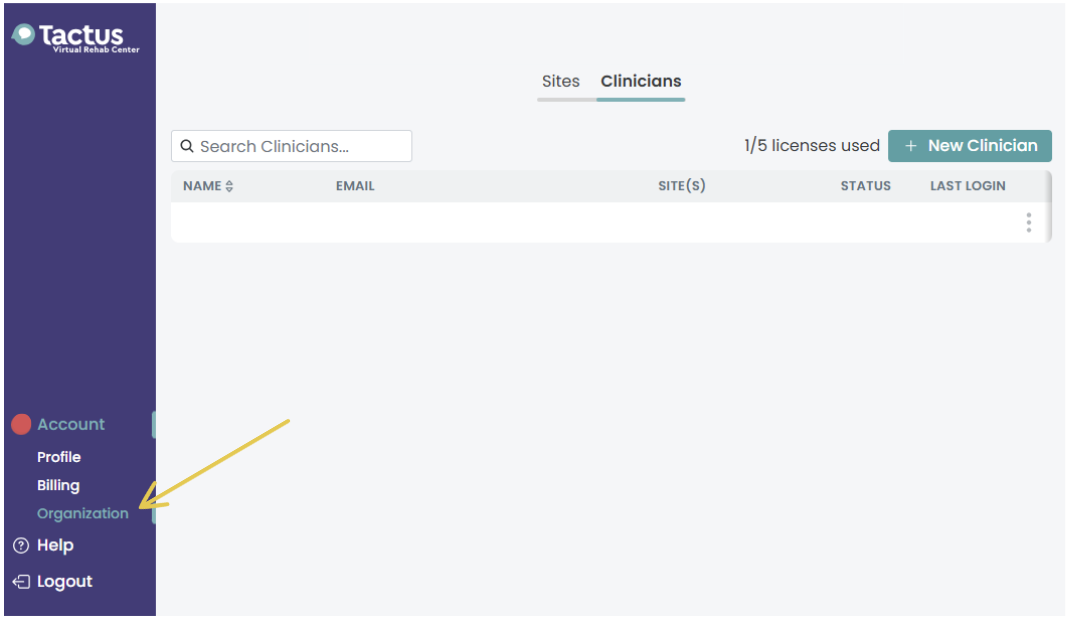
2) Place Clinicians On Leave
If a clinician goes on leave (medical, vacation, etc), you can free up their license to assign to their coverage. To place a clinician on leave, go to the Clinicians tab (under Organization):
- Click the three dots next to their name.
- Select Place On Leave—they won’t be able to log in, but you can reactivate them anytime.
- To Reactivate, click the three dots and select 'reactivate.'
Note: You must have an available license to reactivate a clinician.
3) Remove Clinicians
If a clinician retires or no longer works for your organization, you can revoke their access to the Virtual Rehab Center permanently. To remove a clinician, go to the Clinicians tab:
- Click the three dots next to their name.
- Select Remove—this revokes their access.
If they might return, we recommend placing them on leave instead of removing them.
Need more licenses? Contact vrcsupport@tactustherapy.com to make changes to your plan.
Troubleshoot Clinician Invites
Q. How do I know if a clinician has accepted their invitation to join the Virtual Rehab Center?
A. You will see the Status of each clinician as 'pending' or 'active' on the Clinicians tab. 'Pending' means they have not yet set up a password or logged in.
Q. The clinician did not get the email— Can I resend their invitation?
A. Yes, you can edit their email as needed and/or resend their invitation by clicking the three dots next to their name under the Clinicians tab.
Monitor Clinician Usage
To monitor clinician usage of the Virtual Rehab Center, you can go to the Clinicians tab and see when each clinician logged in last. More usage statistics will be coming soon! Let us know what you would like to see.
Manage Homework Seats
As a group, homework seats are pooled within your organization, allowing clinicians to allocate them based on their needs. This means some clinicians may use more seats than others.
We will provide you with tools to monitor homework seat allocation in the future.
Sharing Patients
A key benefit of the group plan is shared access to patient profiles within a site. All patients within your site are visible to the clinicians under the Patients list. The clinicians can:
- Search for patients by name.
- Use filters to find patients they recently treated.
- Filter patients by site(s)
Privacy: The Virtual Rehab Center is a secure and private service. It's safe to enter data about patients. We collect the minimum amount of data necessary to deliver recommendations, reports, and homework. It is still up to your healthcare providers to only view and access the records they need to do their job.
Deleting Sites
You can delete a site by selecting the three dots next to the site name. If there are patients within that site, you will need to reassign them to another site.