Getting Started for the Group Clinician
Welcome to the Tactus Virtual Rehab Center!
Your organization has given you and your colleagues access to some of the most ground-breaking speech therapy software available. Congratulations! You're going to love it, and your patients are going to benefit.
Getting started is simple:
- Check Your Email – You’ll receive an invitation from the Virtual Rehab Center.
- Set Your Password – Click the link in the email to create your password.
- Start Treating – Add patients, assign treatments, and use resources!
Go to rehab.tactustherapy.com to log in from any device with a web browser: your laptop, desktop, iPad, or other tablet.
Your login will be the email address that received the invitation and the password you set. You can change your password anytime.
After you log in the first time, you will receive a series of emails from Tactus to help you explore all the features the Virtual Rehab Center has to offer!
Here's a quick tour to help you jump in:
FAQ's for Group Clinicians
Q: How do I get access?
A: Your organization manager must add you as a clinician, which will send you an email invitation to set a password. If you have not received an invitation or have lost access, please contact your organization manager.
Q: Are the patients shared? How does that work?
A: Yes, all patients are shared within your organization to ensure seamless coverage. Once you add a patient, all clinicians will have access to that patient in the Patients list. You can quickly find a patient by using the search bar and filtering by site(s) at the top of the patient list.
Considerations: This means you will need to be careful about discharging or archiving a patient, since someone else in your organization may be seeing them. You should also check the list before adding a patient, since someone else may have added them already.
Privacy: The Virtual Rehab Center is a secure and private service. It's safe to enter data about your patients. We collect the minimum amount of data necessary to deliver recommendations, reports, and homework. It is still up to you as a healthcare provider to only view and access the records you need to do your job.
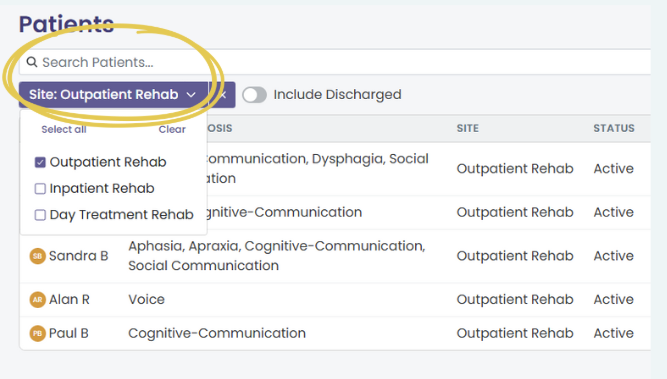
Q: Can I transfer patients into different sites?
Yes, you can transfer patients to different sites. Click on the patient's profile and select the new site under Group Access. Their treatment plan, patient history and homework will stay within their profile and be transferred to the new site.
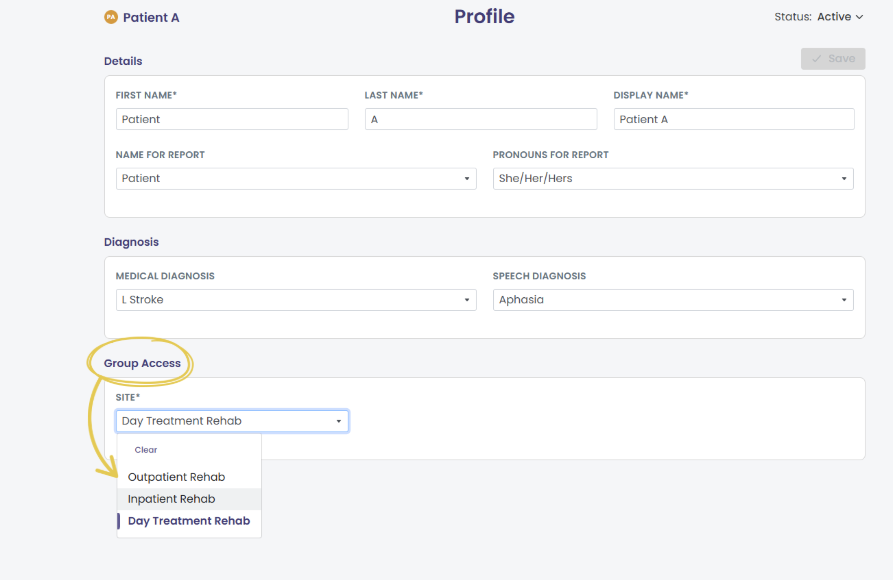
Note: Only the organization manager can add, delete, or re-name sites. If you’d like a site added or re-named, please contact your organization manager.
Q. How do I see who treated the patient last?
A. Click on the patient’s profile and review their History tab to see past treatment sessions and the clinicians who provided them. You can also look at the Patients page and view the last session clinician in the row next to their name.
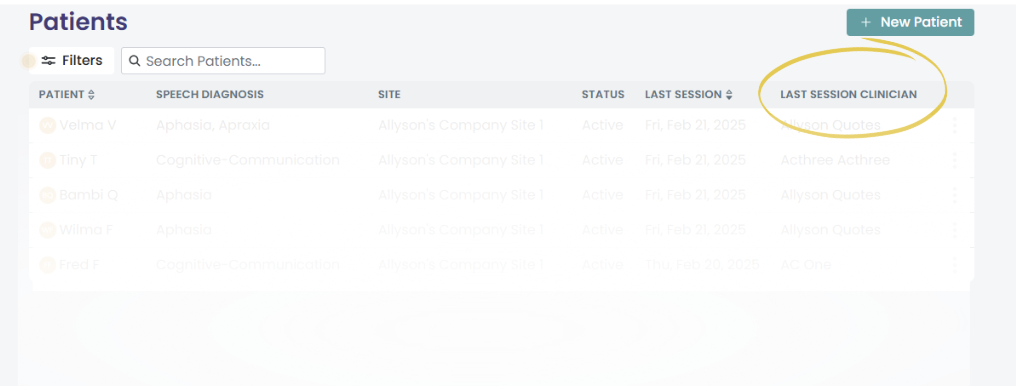
Q. Where can I find training?
A. We offer multiple ways to learn about the Virtual Rehab Center! We will send you onboarding emails, so be sure to watch for those. Here's a quick video overview on how to get started. You can also:
- Get more information on all aspects of the VRC, search or read our Help Center articles.
- Look at the "Learn More" button on each treatment (click on three dots next to the treatment title) that will take you to a Help Center article with evidence-based details and a short demo video.
- Refer to PDF how-to guides in Resources for some of our more complex treatments for both clinicians and patients.
Prefer a guided walkthrough? Contact us directly at vrcsupport@tactustherapy.com to schedule a video call. We’ll review the Virtual Rehab Center with you and answer any questions you have.
Q. What happens if I go on leave?
A. No worries! You may need to be away from work for a vacation, medical leave, parental leave, or other reason. Your manager can place your access on hold while you are on leave, freeing up your license for another clinician covering your patients. Your manager can reactivate your account when you return.
Q. How many homework seats do I have?
A. Homework seats are pooled and managed by your Organization Manager. If you have questions about how many seats you have, please ask your manager.
If your question hasn't been answered here, please email vrcsupport@tactustherapy.com for assistance.
